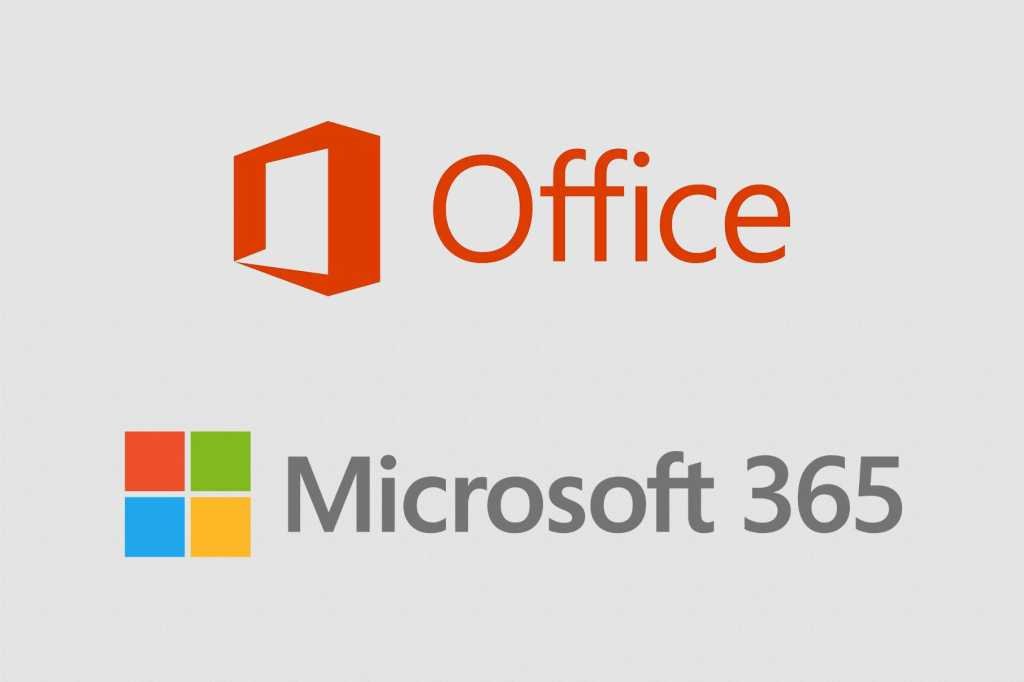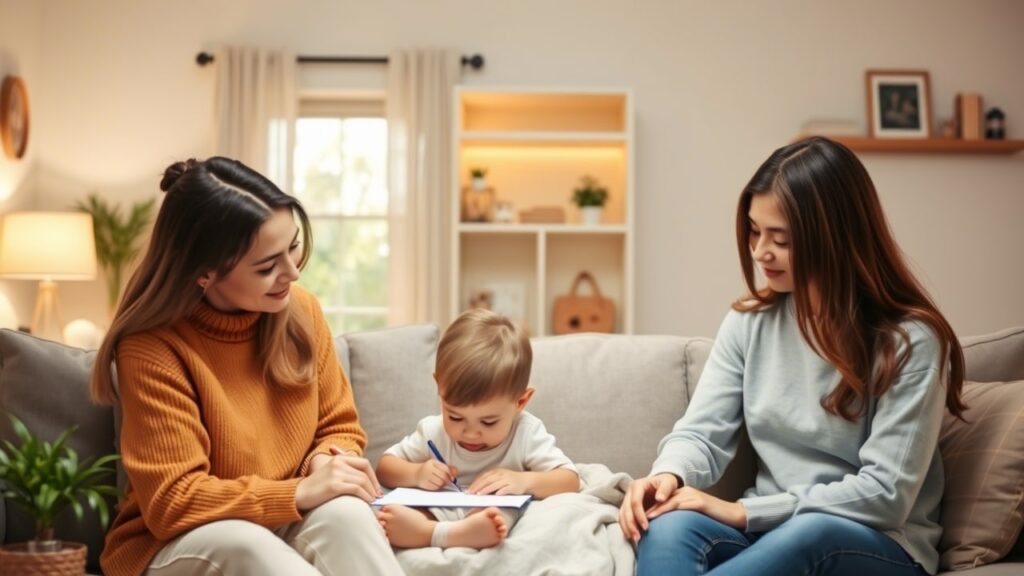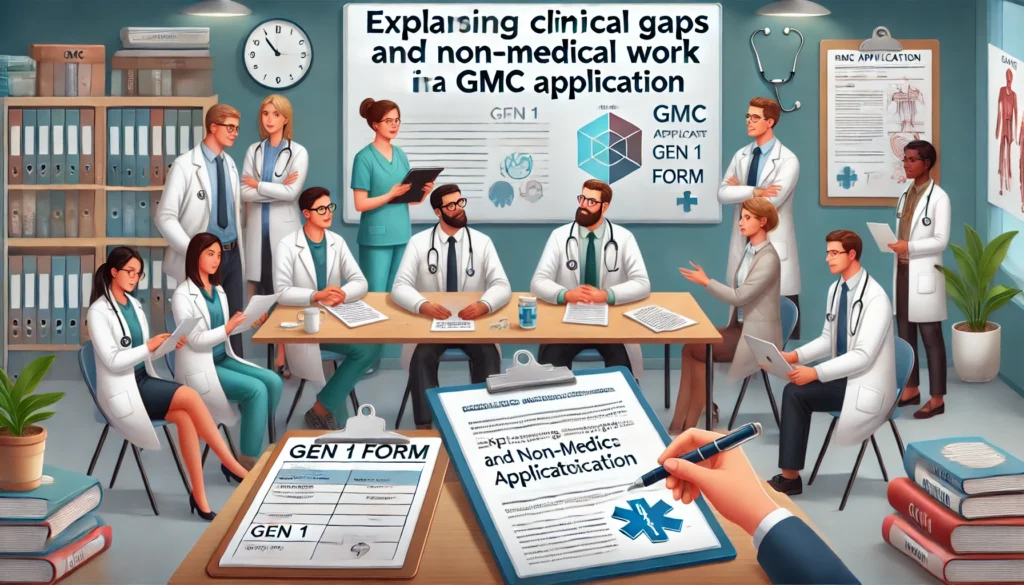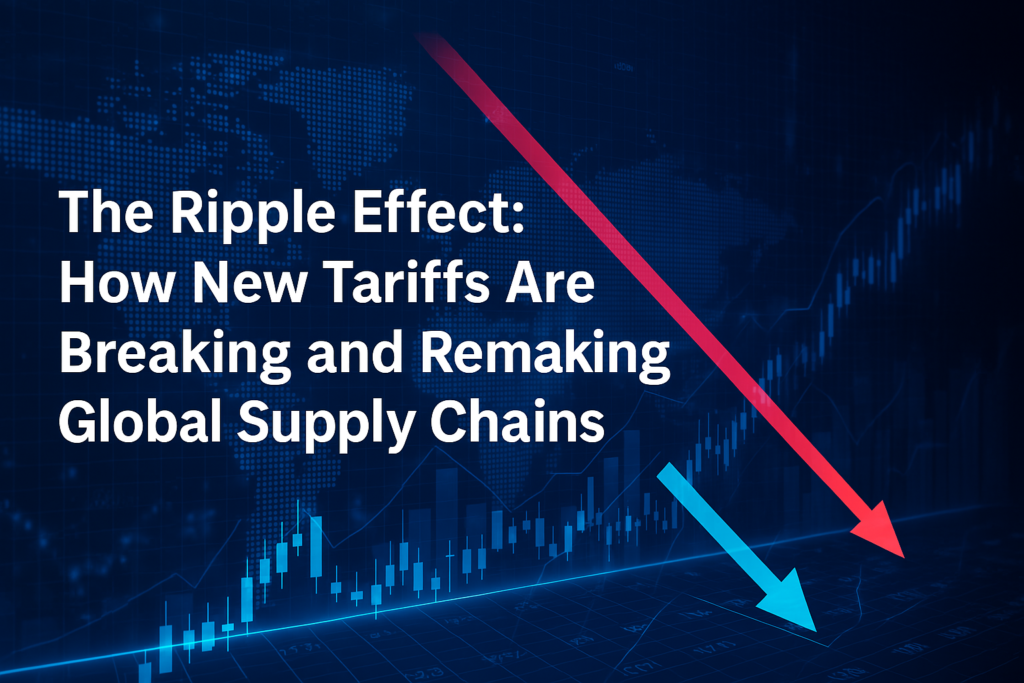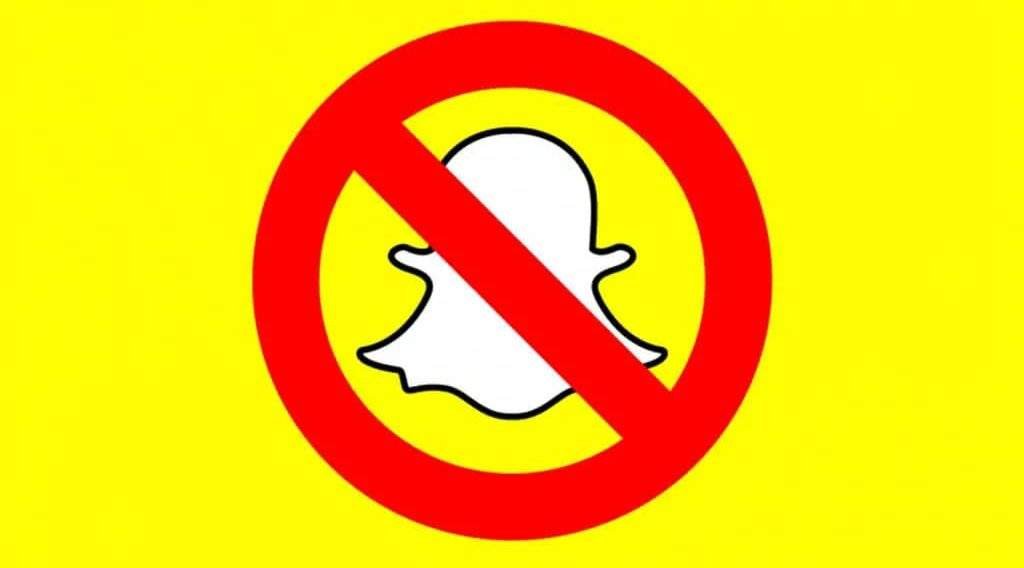Changes to OneDrive storage capacity in Microsoft 365 subscriptions are on the horizon, impacting both professional and academic users. Previously offering a generous one terabyte per user, Microsoft has decided to reduce the available space, necessitating user adjustments. Here’s what you need to know and how you can adapt to these changes to optimize your storage and potentially save costs.
Changes in Storage Capacity:
- New Limits: Starting in the first half of 2024, users will see a reduction in their OneDrive storage capacity. Employees will now have a limit of 100 GB, while students will be allocated 30 GB each.
- Rollout Plan: The transition to the new capacity limits will occur in two phases. In January 2024, users exceeding the new quotas will have their limits adjusted. By July 2024, those currently under the new restrictions will have their quotas determined.
- Impact on Departing Users: Users leaving the institution during this transition period will also see their quotas adjusted based on their data usage at the time of departure.
Consequences of Exceeding Quota:
- Read-Only Mode: If a user surpasses their allocated quota, OneDrive will switch to a read-only mode. This means no new uploads or modifications can be made until storage is reduced to comply with the quota.
Managing Storage Capacity:
- Checking Usage: Users can monitor their storage usage through both the desktop and browser interfaces of OneDrive. Information regarding file sizes and folder usage is available, allowing users to identify areas for optimization.
- Freeing Up Space: To adhere to the new quotas, users can delete or move files outside of OneDrive. This includes clearing out the Recycle Bin and permanently deleting unnecessary files.
Best Practices and Recommendations:
- Strategic Data Management: Active work-related data should be stored within Microsoft 365 repositories, while backup and archival data should utilize alternative storage solutions. Private or sensitive data should be stored securely on personal external drives or private cloud storage platforms.
- Utilizing Team Repositories: Collaborative work data should be stored in team repositories such as Microsoft Teams, Microsoft 365 groups, or SharePoint repositories, ensuring seamless collaboration and organization.
- Seeking Support: Users encountering challenges or requiring assistance with data relocation can reach out to their faculty’s information technology support team or the university’s IT Service Desk for guidance.
These changes in OneDrive storage capacity underscore the importance of efficient data management practices and the need for users to adapt to evolving storage limitations. By implementing these recommendations and optimizing storage usage, users can navigate these changes effectively while maximizing their available storage space.