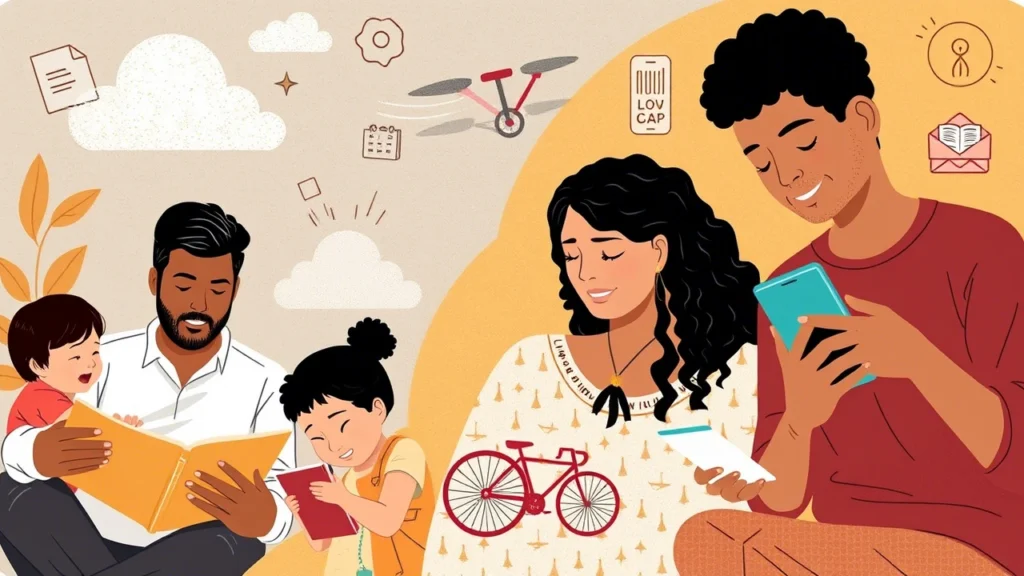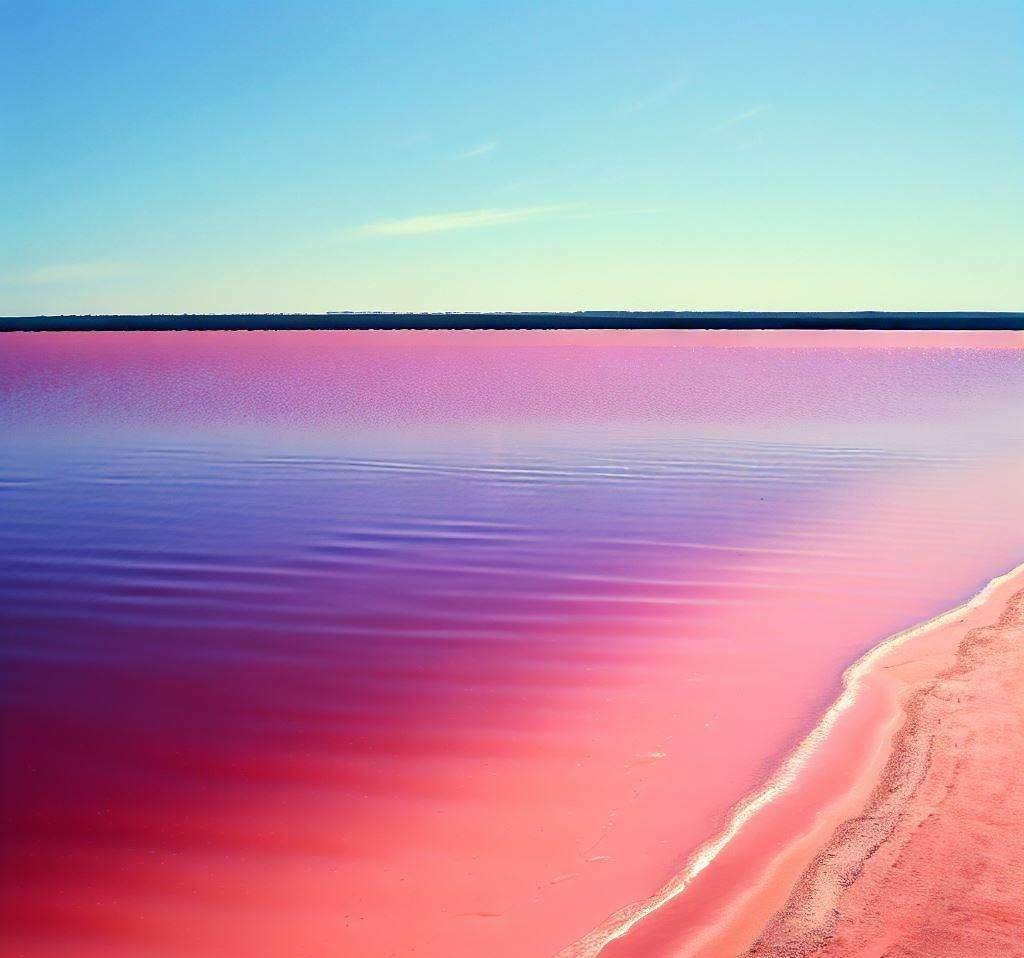What Changing the Storage Capacity of OneDrive in Microsoft 365 Means for You and How You Can Save Money
Users who subscribe to Microsoft 365 can access storage space on OneDrive for their professional or academic data. Until this point, each user could use up to one terabyte (1000 gigabytes) of storage space. Because Microsoft has reduced the overall accessible capacity, we will also be required to reduce the capacity of OneDrive during the first half of 2024. However, this change will allow you less space in this app to store your data.
In light of this, the following modifications will be implemented in stages:
The capacity limit will be 100 GB for each employee and 30 GB for each student. This limit will apply across the board.
In January 2024, active employees and students who are now falling below the new restrictions will have their quota determined.
It is in July 2024 that, the quota will be established for active staff members and students who are now exceeding the proposed limitations.
Also, if they store more data, employees and students who leave their association with MU during the first half of 2024 and whose account falls into “extended life” status will be set a new quota. This will be the case if they have a higher amount of data stored.
If you go over your quota, what are the consequences?
OneDrive will enter a “read-only” status if a user’s quota is exceeded. This means that the user cannot upload new files or make changes to items already in their OneDrive account. The capacity now being used must be decreased to restore to a standard state.
How Can I Determine the Capacity That Is Being Used?
In either the desktop or browser interface, you can determine the amount of space available on your OneDrive account.
Web-based Applications for Desktop
There may be a difference between the information displayed on the home page of OneDrive and the information displayed in other portions of OneDrive. Specifically, this is because the capacity of each file and its version history is displayed on the website’s very first page.
After that, you will be able to check the amount of space that each folder and subfolder takes up in the folder overview, and if there is not enough space on your OneDrive, you can delete entirely superfluous files.
How Can We Decrease the Capacity That Is Being Used?
One of the ways to free up quota is to delete or move files outside of OneDrive to bring the overall occupied capacity down to a level that is lower than the quota that you have established—both the Recycle Bin and any files that have been deleted need to be cleaned up.
When Should Data Be Moved?
Upload instructional materials, particularly videos and recordings from Microsoft Teams to the relevant subject area in IS MU. This is especially important for instructional films.
Use the university network storage to store your work data; for more information, see MU. The term “medium storage” refers to the storage that is typically used in networks. At certain educational institutions, this storage is made available to all users automatically and is attached to the computer as a network drive.
You should use your own personal external drive or private cloud storage (private OneDrive, Google Drive, Dropbox, and so on) to store confidential information.
Recommendations
Data being actively dealt with should be stored in Microsoft 365 repositories, as this is the recommended practice. When it comes to data backup and archiving, it is recommended to utilize alternative storage options, particularly for more significant quantities.
Storage in OneDrive inside Microsoft 365 MU is not meant for private data but for business or school-related information. It mustn’t retain or share any content that was gained unlawfully or any sensitive personal information.
Team repositories, such as Microsoft Teams, Microsoft 365 groups, and SharePoint repositories, are recommended for storing work data that pertains to a team (such as papers about a department, project, or research team, among other things).
To obtain additional details, please refer to Microsoft OneDrive for Business.
Contact the information technology support team at your faculty or the university’s IT Service Desk if you have any concerns, encounter any problems, or require assistance with relocating data.