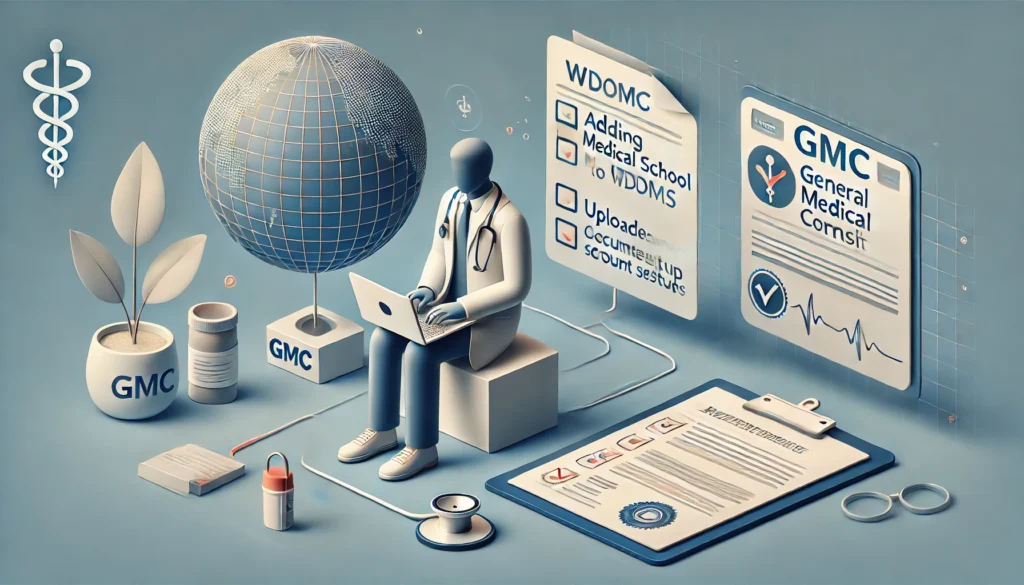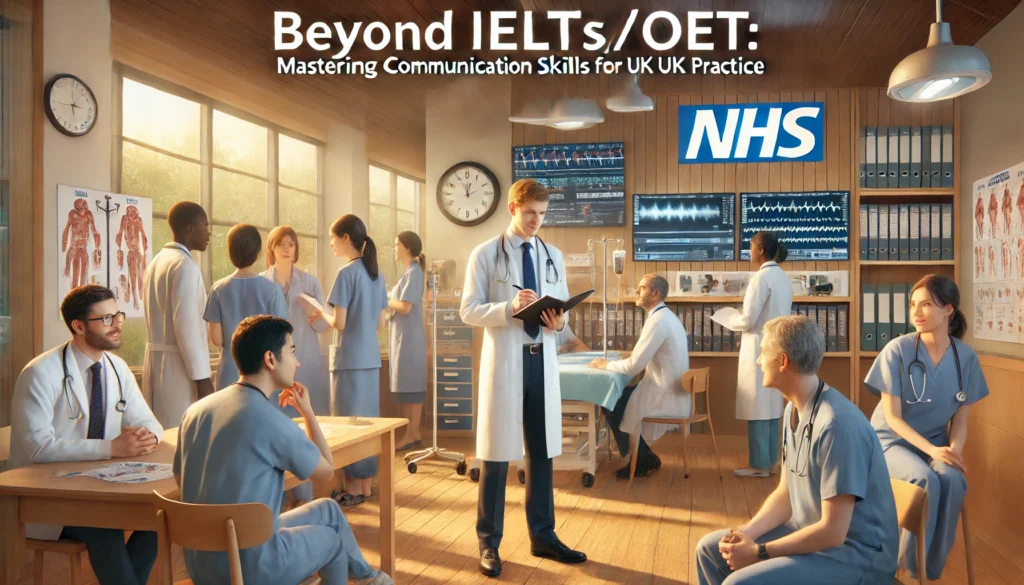Navigating setting up your GMC online account can feel overwhelming, especially if your medical school isn’t listed on the WDOMS (World Directory of Medical Schools). This guide will walk you through everything you need to know to resolve these issues efficiently. By the end of this article, you’ll have a clear roadmap to ensure your GMC registration journey starts smoothly.
Why Is WDOMS Important for GMC Registration?
The World Directory of Medical Schools (WDOMS) is a global database that lists recognized medical schools. The GMC uses this directory to verify the legitimacy of your medical education. If your school isn’t listed, it can delay or block your GMC application.
Key Takeaways:
- A WDOMS listing ensures your medical qualification is recognized globally.
- Without it, you may face challenges during GMC account setup.
- Fortunately, there’s a straightforward way to get your school added!
Step-by-Step Guide to Adding Your Medical School to WDOMS
If your medical school isn’t listed, don’t panic! Here’s how you can resolve the issue:
1. Confirm Your School Isn’t Already Listed
Before taking any action:
- Visit the WDOMS website and search for your school.
- Double-check spelling variations or alternate names (e.g., abbreviations or translations).
2. Contact Your Medical School
Your school’s administration plays a key role in getting listed.
- Reach out to your medical school’s registrar or dean’s office.
- Request confirmation of their accreditation status and ask if they’ve applied to WDOMS.
3. Submit an Application to WDOMS
If your school isn’t listed, they must apply directly to WDOMS.
- Encourage your school to visit the WDOMS website and follow their application process.
- Provide them with any necessary documentation (e.g., accreditation certificates).
4. Follow Up Regularly
- Stay in touch with your school to track progress.
- If needed, escalate the matter by contacting the accrediting body in your country.
Pro Tip: Start this process early; it can take weeks or months for a school to be added.
Common Errors During GMC Account Setup
Even after resolving WDOMS issues, many IMGs encounter errors while creating their GMC account. Here are the most frequent problems and how to fix them:
1. Incorrect Personal Information
- Issue: Typos in your name, date of birth, or passport details.
- Solution: Cross-check all information with your official documents before submitting.
2. Missing Documents
- Issue: Failing to upload required files like your passport copy or EPIC verification report.
- Solution: Keep a checklist of necessary documents handy.
3. Technical Glitches
- Issue: Website errors or timeouts during submission.
- Solution:
- Clear your browser cache and try again.
- Use a reliable internet connection.
- Contact GMC support if problems persist.
4. Unlisted Medical School
- Issue: GMC rejects your application because your school isn’t on WDOMS.
- Solution: Follow the steps above to get your school listed.
Tips for a Smooth GMC Account Setup
To avoid unnecessary delays, keep these tips in mind:
- Start Early: Begin the process as soon as you decide to pursue GMC registration.
- Double-check Details: Ensure all information matches your official documents.
- Use a Professional Email: Avoid generic email addresses like “[email protected].”
- Save Copies: Keep safe the digital and physical copies of all submitted documents in colour.
What Happens After Your GMC Account Is Created?
Once your account is set up:
- You’ll receive a GMC Reference Number that is essential for future communications.
- You can begin uploading required documents, such as your EPIC verification report and English language test results.
Next Steps:
- Complete EPIC verification for your primary medical qualification.
- Prepare for the ID check if required.
Summary of Key Takeaways
- WDOMS Listing: Essential for GMC recognition of your medical school.
- Adding Your School: Work with your institution to apply for inclusion.
- Common Errors: Avoid mistakes by double-checking details and preparing documents in advance.
- Smooth Process: Start early, stay organized, and seek help.
Take Action Today!
Setting up your GMC account doesn’t have to be stressful. By following this guide, you’ll be well-prepared to tackle any challenges.
Now it’s your turn!
- Have you faced issues with WDOMS or GMC account setup? Share your experience in the comments below.
- Subscribe to our blog for more tips on navigating the GMC registration process.
- Share this post with fellow IMGs who might find it helpful.
Let’s make everyone’s journey to practice medicine with UK Medics in the UK smoother!